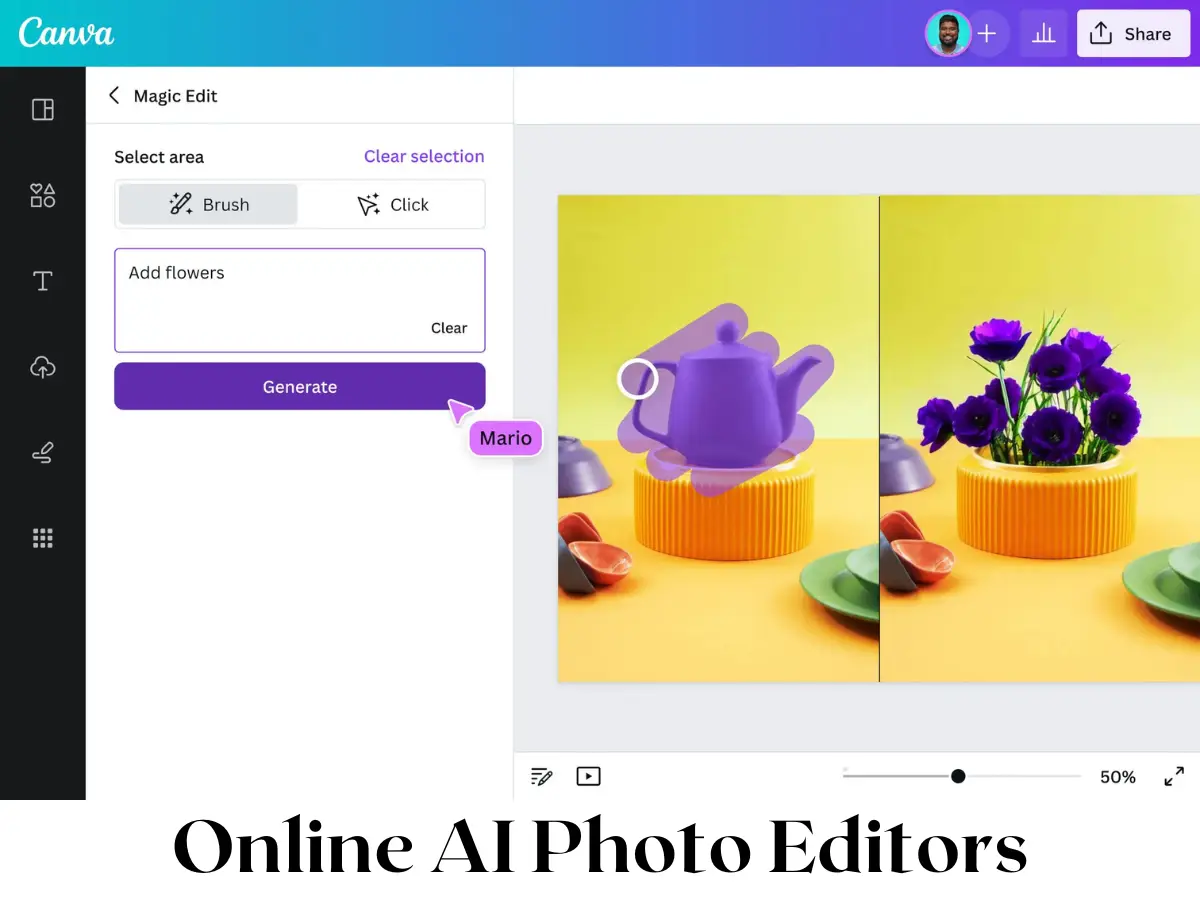You can put any image in any shape using Photoshop in two ways.
First, create the shape. To access the shape tool, use the Rectangle tool (or the keyboard shortcut U). Drag to create the shape that you desire. To create squares or circles, hold Shift.
Next, import your image into the Photoshop document. In the layer panel, place the image over the shape. Clicking the layer in the top menu will allow you to place an image inside the shape. You can also choose to create a clipping map.
Second, You can also hold option/alt on your keyboard, drag your mouse along the line between layers in the layer panel and click once.
After creating the clipping mask, you can still resize and modify your image.
Adobe Photoshop – Download the latest version