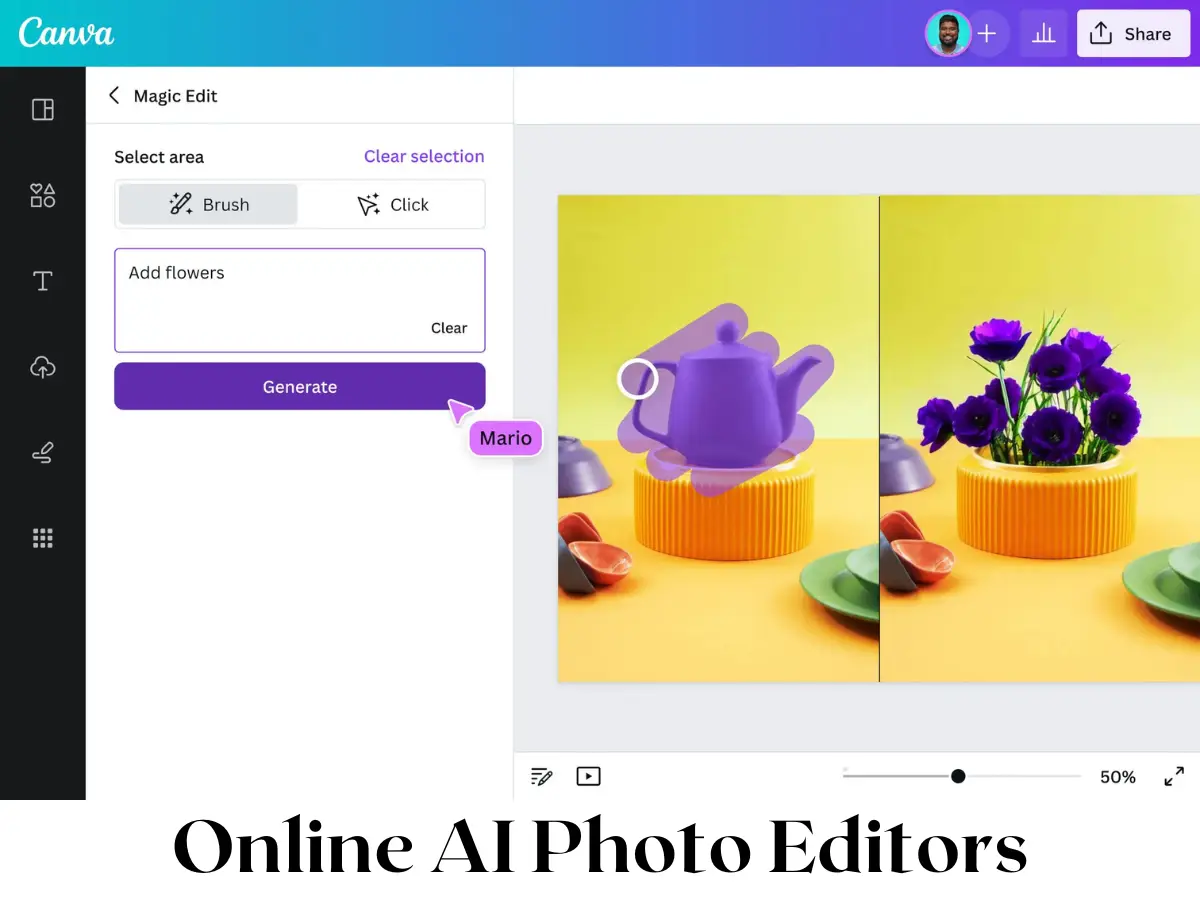The constant advancement of image editing software technology has provided many creators with limitless opportunities for creativity. The growing demand for removing image backgrounds with Lunapic to optimize photos for better use and visuals makes removing backgrounds with Lunapic a hot issue. Let’s look at how to remove the background with Lunapic now.
How to Remove Image Background in Lunapic
Lunapic is a free online background remover that can effectively remove background from an image with no quality loss. Next, we’ll learn more about removing background from Lunapic online. Let’s take a look at how it works now.
Remove Background Lunapic
Follow the steps below and begin with your work.
- Open the Lunapic official website
- Select Transparent Background from the Edit menu.
- Then a new window will be open as follow
- After that, either choose a file to upload or copy the URL of your image.

5. Upload the photo want to Remove the background

6. After you have created a click on background removal. now you can download the photo

The Drawbacks of Removing Background from Lunapic:
If you’ve tried using this tool to remove background from image lunapic, I’m sure you’ve discovered its flaws. Several of them will be listed here.
Not Simple to Use
To be honest, its design is very unfriendly because the previously created transparent background disappears after the second click on the image background, making it difficult for us to create a completely transparent background.
Manually Remove the Background
To make a transparent background, you must manually click on the image background. However, if the image has a lot of details or is very complex, making a transparent background manually is difficult and time-consuming work.
Huge Page Refreshes
The design of its website pages makes users feel less at ease. Furthermore, when you use it online to create a transparent background, the site performs a lot of page refreshing. The page will be refreshed each time you click on the image background.