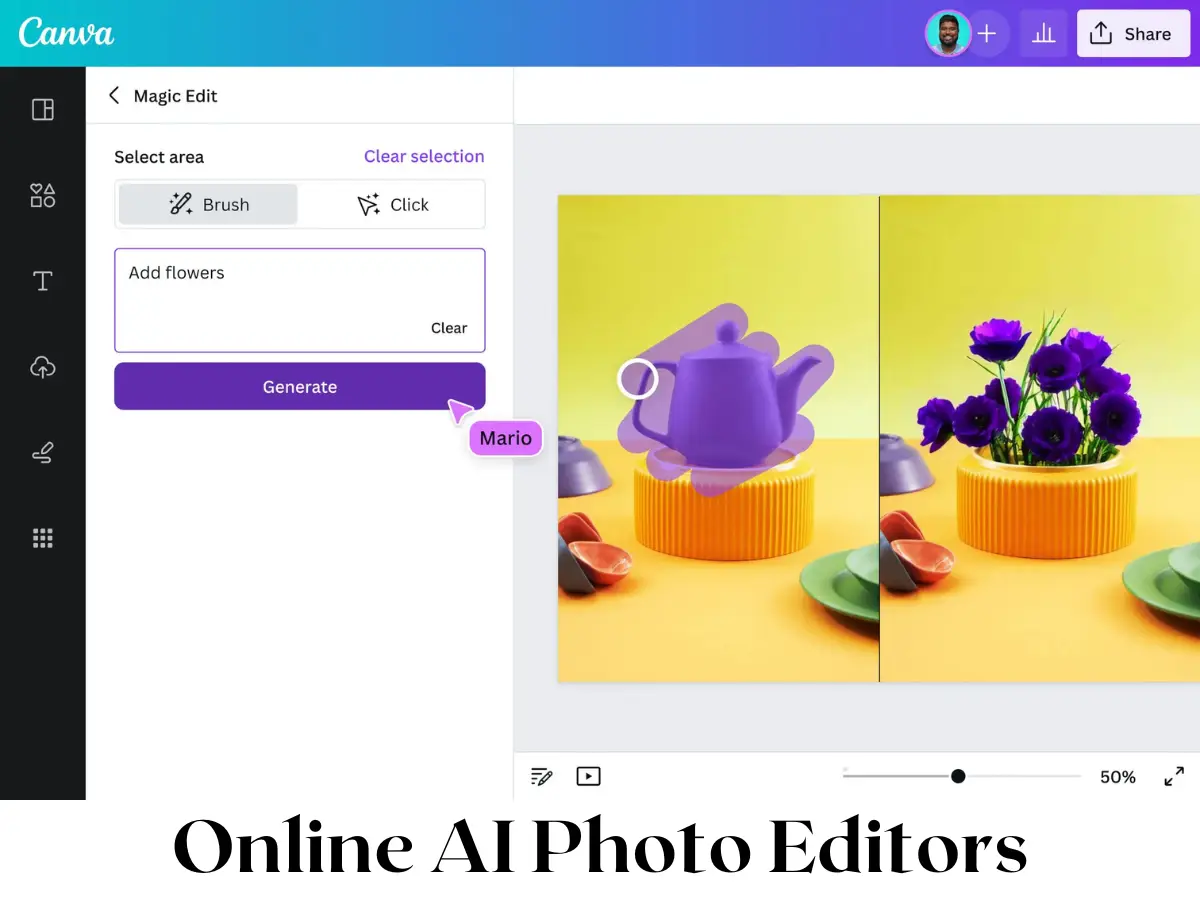Hello Everyone, I hope you all are doing well. Today I will explain how to remove the background from your photo using OnlineFreephotoeditor.com. You can remove the background in many ways but we will be using here the Magic Cut tool.
Magic Cut: It is a tool for removing the background (cutting out an object) from a photo. It is one of the fastest ways to do it, and you can use it online for free.
Use Magic Cut by painting over the image with two colours:
- Foreground (the object) with Green
- Background with Red
The workspace consists of two sides. You can paint on the left, and you will see the result on the right. At the top, you can choose the brush size and the colour (Red or Green), a Grey is an eraser.

Remove background from a Photo
You can Zoom to a specific place with a Mouse Wheel, or by pressing Ctrl + Plus (or Minus) on your keyboard. You can move the image while holding the Spacebar, or by dragging the preview image.
When you start Magic Cut, your image is pre-marked with Red and Green, as the “initial guess”. You can keep working with that guess, or clear it with a Clear button and start from scratch. But make sure there is never any Green color in the background, or a Red color in the object (use the Grey color to erase such places).
I have a photo that is downloaded from Pixabay. I will demonstrate my work on this photo.
Remove the background from your photo in Online Steps:
- Open https://onlinefreephotoeditor.com/
- upload the photo to photo Editor
- Go to Select -> Magic Cut
- your job is done
- Save your file.
- See the Result

Remove the background from your photo in Online
Image Source: https://pixabay.com/photos/happy-man-adult-city-face-guy-1836445/